Why Does a WordPress Website Show a Blank Page?
A blank page on a WordPress site usually indicates a critical error in the code, stopping the page from rendering properly. The issue may appear only on the front-end, the admin dashboard, or even specific pages. The most common causes include:
- Faulty or incompatible plugins
- Theme code errors
- Memory exhaustion
- PHP errors or syntax mistakes
- Corrupted core files or updates
- Server configuration problems
- Caching issues
Understanding these causes is crucial to diagnose and fix the blank page error effectively.
Step-by-Step Guide to Fixing the WordPress Blank Page
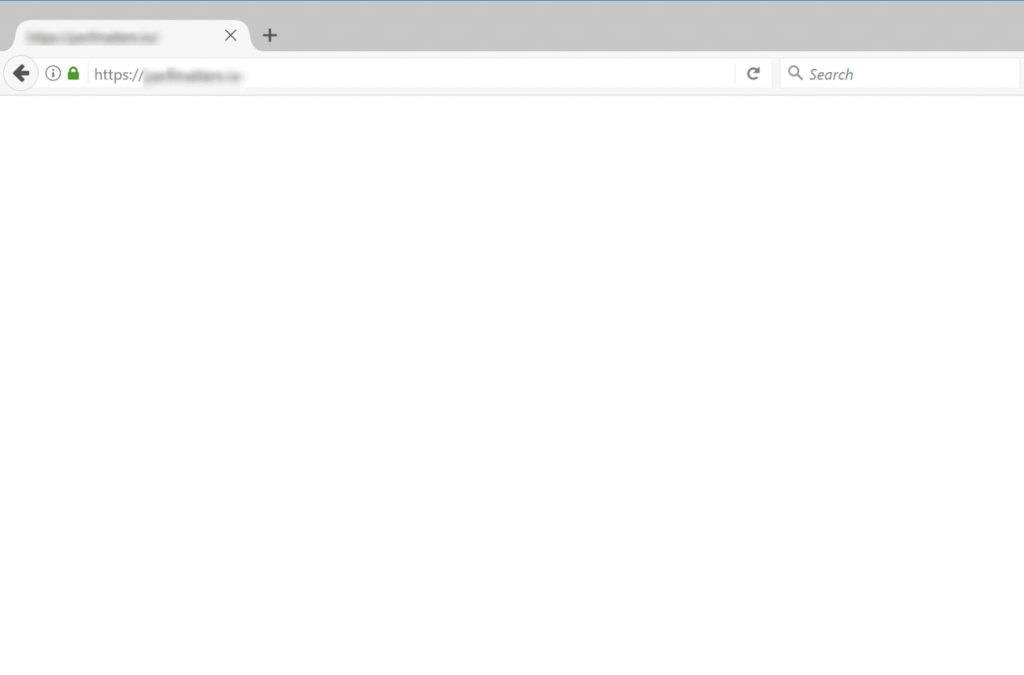
1. Clear Caches
Before deep troubleshooting, clear both your browser cache and WordPress caching plugins. Sometimes, an outdated or corrupted cache displays a blank page, even if the underlying problem is fixed.
2. Check for Plugin Conflicts
Faulty or incompatible plugins are one of the top reasons for a blank WordPress page.
- Disable All Plugins:
If you can access the WordPress dashboard, go to “Plugins” > “Installed Plugins”, select all, and deactivate in bulk. - If Locked Out (No Dashboard Access):
Use FTP or your hosting file manager. Navigate to/wp-content/and rename thepluginsfolder to something likeplugins-disabled. This action deactivates all plugins at once. - Identify the Culprit:
If the site loads after this, revert the folder name and activate plugins one-by-one, rechecking after each. When the blank page returns, the last plugin activated is likely the cause.
3. Switch the Theme to Default
A poorly coded or recently updated theme can trigger the white screen error.
- In the dashboard, go to “Appearance” > “Themes” and activate a default WordPress theme, such as “Twenty Twenty-One.”
- No dashboard access? Via FTP/file manager, rename the current theme’s folder inside
/wp-content/themes/. WordPress will fall back to a default theme (if one exists), or you can upload one manually.
4. Increase PHP Memory Limit
WordPress may hit its PHP memory allocation and crash, leading to a blank page.
- Edit the
wp-config.phpfile in your site’s root directory and add:
phpdefine('WP_MEMORY_LIMIT', '256M');
This line raises the limit (adjust as appropriate). If the problem resolves, consider optimizing your plugins and theme for memory efficiency.
5. Enable WordPress Debugging Mode
To get more information about what’s causing the issue, turn on debugging in WordPress:
- Edit
wp-config.phpand set the following:
phpdefine('WP_DEBUG', true);
define('WP_DEBUG_LOG', true);
define('WP_DEBUG_DISPLAY', false);
Check the wp-content/debug.log file for detailed error logs. These logs reveal which file or plugin is causing fatal errors.
6. Check for Syntax or PHP Errors
A recent change—plugin/theme update, or direct code edit—might introduce syntax errors (extra commas, missing brackets, etc.).
- Review recent edits to plugin, theme, or custom function files (
functions.php), looking for typos or misplaced code. - Use an integrated development environment (IDE) or online PHP code checker to validate syntax.
7. Restore from Backup if Necessary
If all else fails, restore your site from a recent backup. Most managed WordPress hosts provide easy restore options through their control panel plugins or dashboard. Routinely backing up your site helps prevent permanent data loss.
8. Reinstall WordPress Core Files
Corrupted core files or incomplete updates can sometimes lead to a blank page. Download a fresh copy of WordPress from wordpress.org and replace the wp-admin and wp-includes folders via FTP—do not overwrite your wp-content directory or wp-config.php file.
9. Contact Your Hosting Provider
If the blank page persists:
- There may be deeper server configuration problems or database issues.
- Your host’s technical support can check server logs, PHP processes, and identify larger infrastructure-related causes.
SEO Tips for Troubleshooting Articles
Optimizing your troubleshooting guide for search engines helps users discover it when searching for “WordPress white screen error,” “blank WordPress page,” or related problems.
- Include Primary Keywords: Place terms like “fix WordPress blank page,” “white screen of death,” “troubleshoot WordPress error” throughout.
- Add Questions as Headers: Use headings like “Why is my WordPress website blank?” or “How do I fix the white screen of death?”
- Provide Actionable Steps: Use lists, code examples, and breakdowns for easy parsing and featured snippet eligibility.
- Cite Official Sources: Reference WordPress documentation or trusted web hosts for credibility.
- Mix in Long-Tail Keywords: Examples: “WordPress dashboard white screen,” “WordPress plugin causing blank page,” “how to debug WordPress blank page.”
Frequently Asked Questions
Q: Will disabling plugins or changing themes delete my content?
A: No, deactivating plugins and switching to a default theme affect only functionality and appearance, not your posts, pages, or media.
Q: What if only certain pages or the admin dashboard is blank?
A: The steps above still apply—sometimes a plugin or custom theme code affects only specific areas.
Q: Are hosting-level limits common causes?
A: Yes, shared hosting may restrict PHP resources. Upgrading hosting or optimizing code can help.
Conclusion
A blank page on a WordPress site can feel daunting, but systemic troubleshooting—starting with plugin and theme checks, increasing memory, enabling debugging, and reviewing code—solves the vast majority of cases. Remember to always back up your site before making major changes. Keeping your plugins, themes, and WordPress core updated, and monitoring for errors, goes a long way in preventing future blank page errors and maintaining WordPress site health.

